How do I add Letters for a client?
Your software can generate letters to send to clients by utilizing the "Letters" tab on a client's client screen.
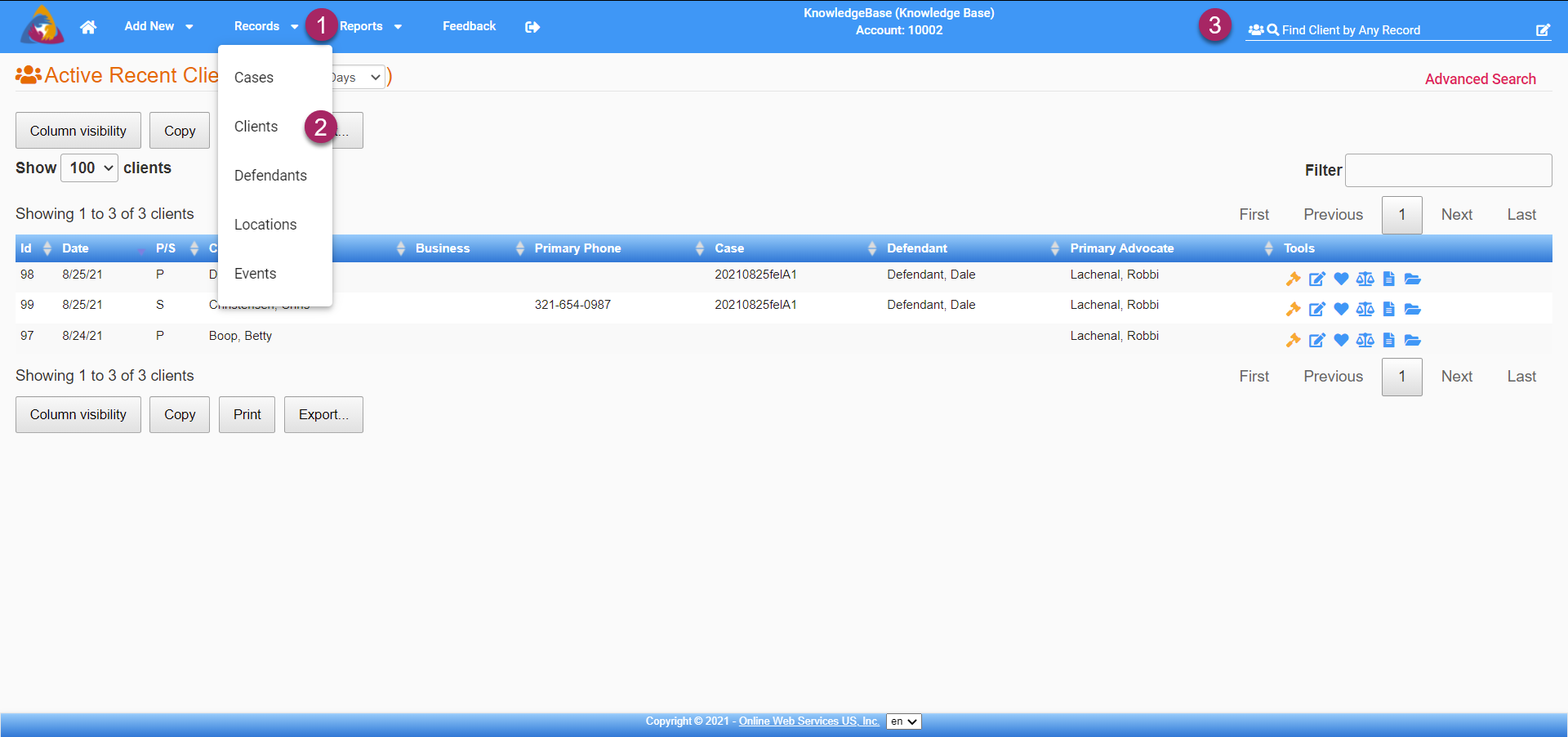
- To start, navigate to the Clients Screen by clicking on the Records dropdown on the top blue bar.
- Select "Clients" from the dropdown and you will be taken to the Clients Screen.
- You can also navigate to the Clients Screen by doing a search for clients by utilizing the search bar on the right side of the top blue bar.
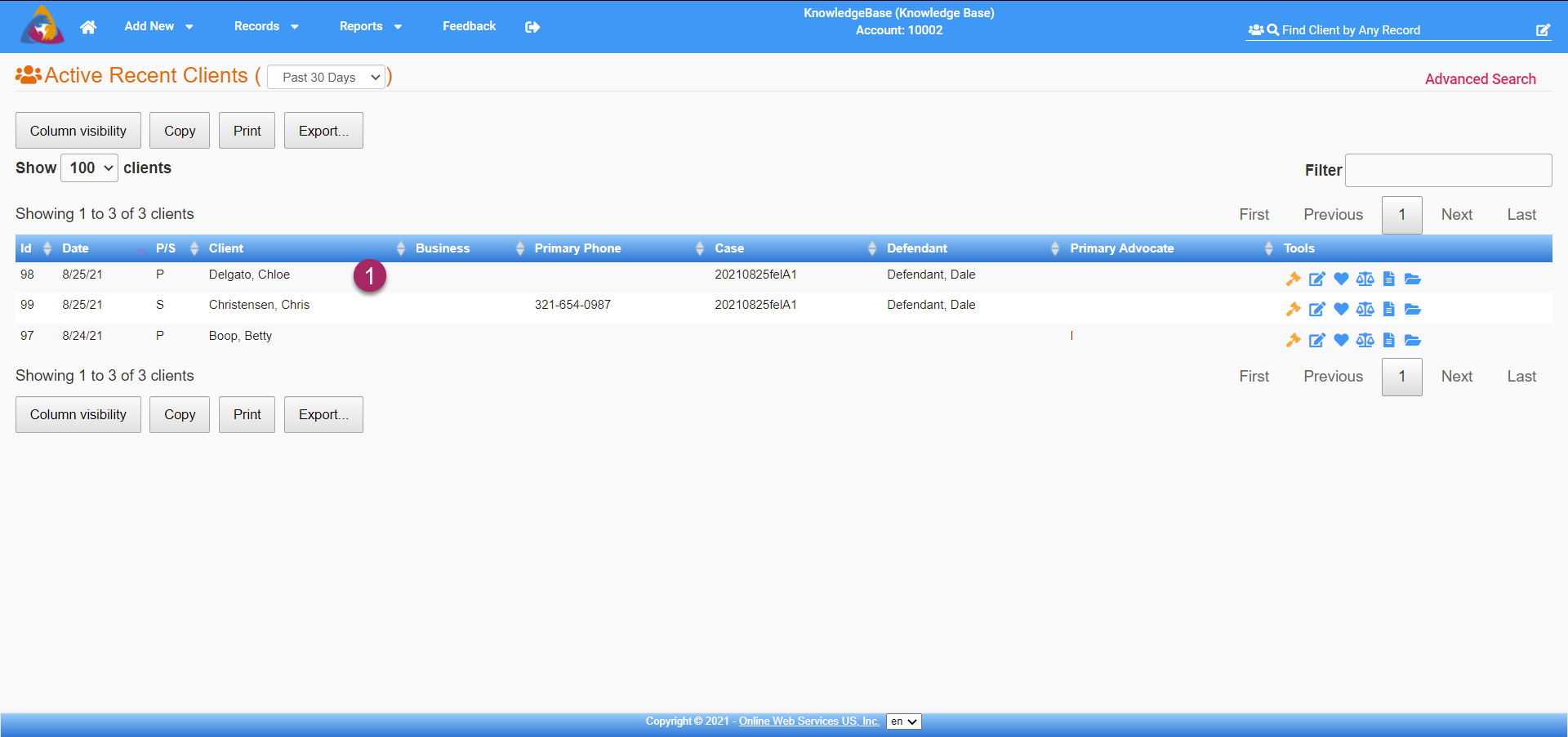
- Select a client from the list of clients to navigate to that client's info screen.
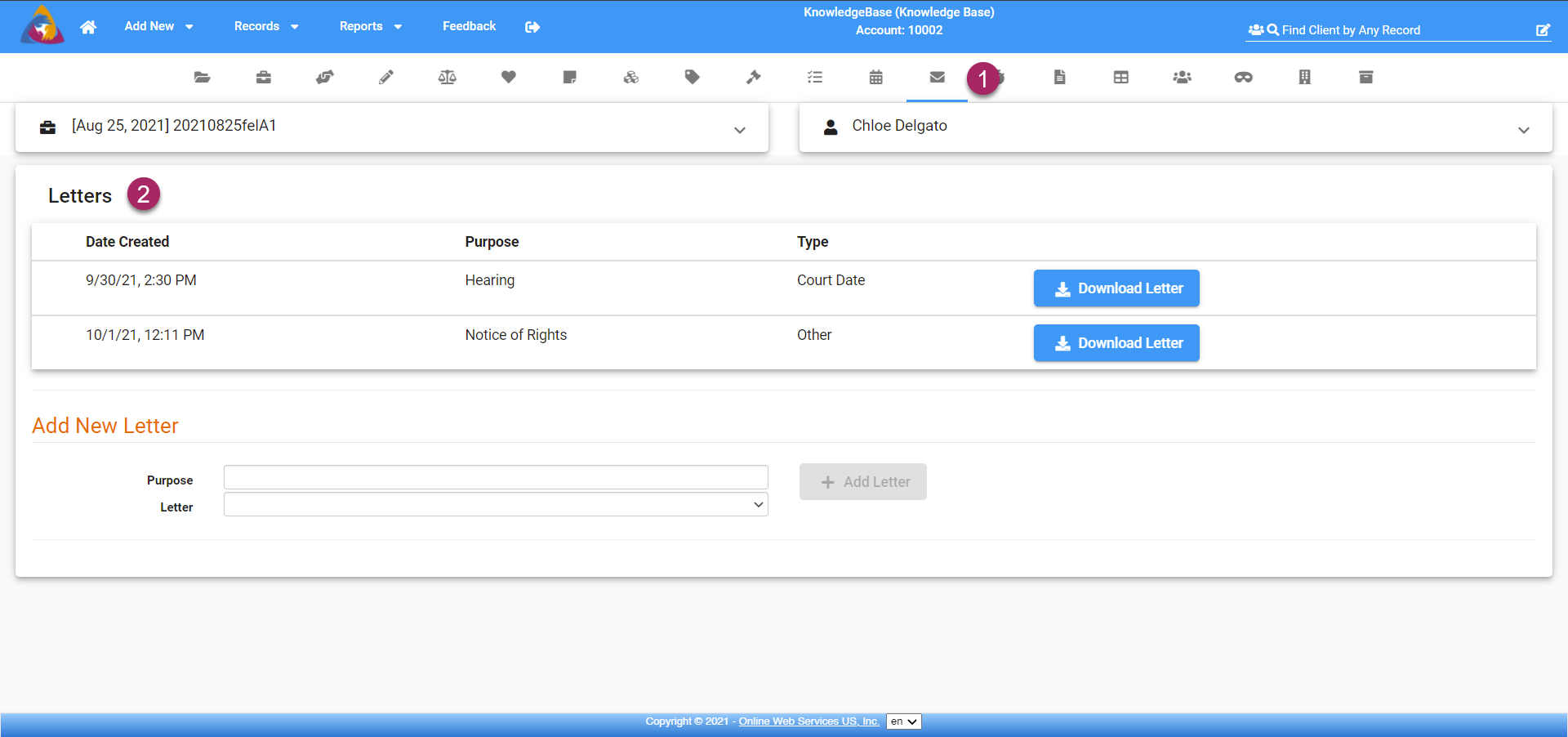
- Once you are on the client screen, click on the Letters tab. It is marked by an envelope icon and is located on the row of icons below the top blue bar.
- After clicking the icon, you will be taken to the Letters tab.
Add New Letter
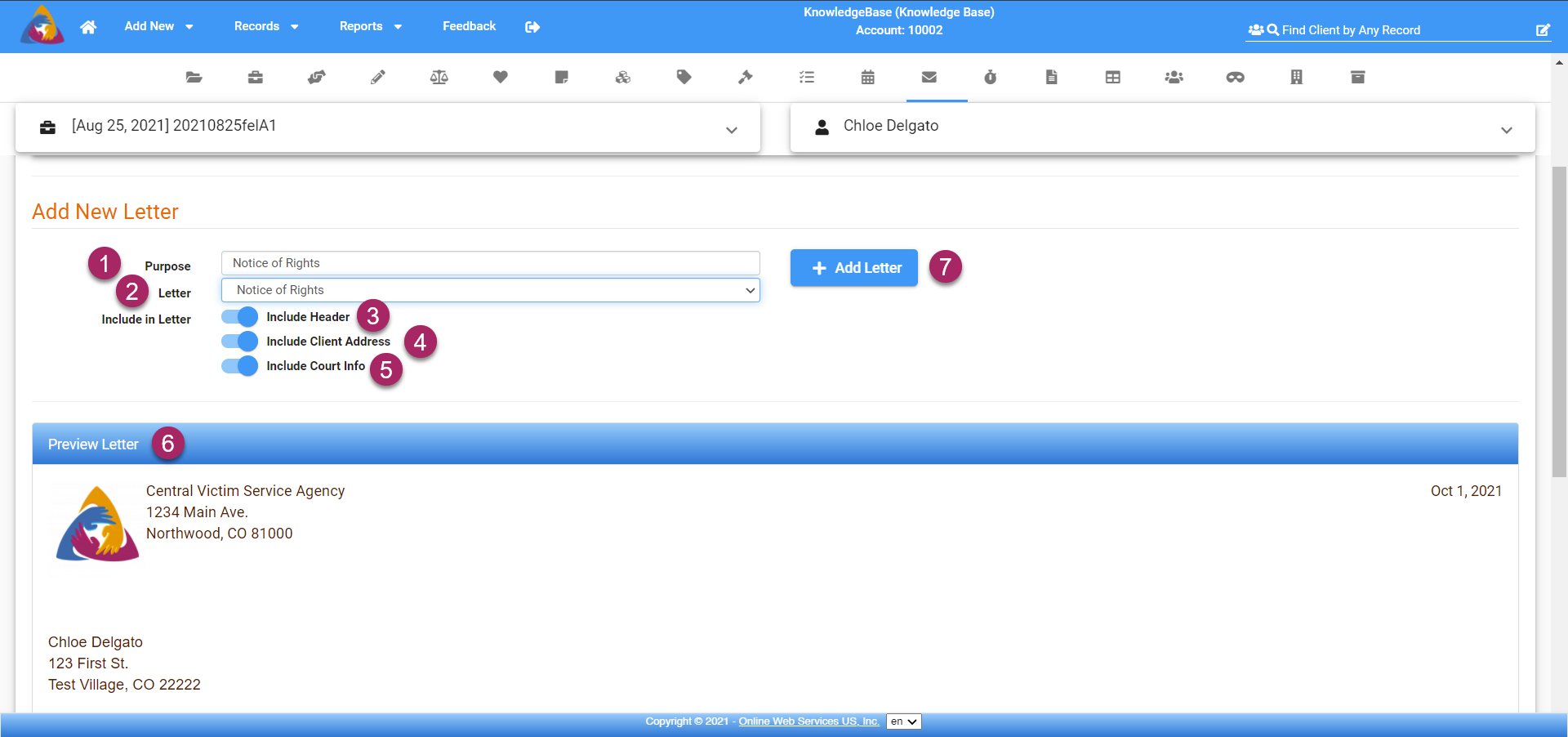
- Start by entering a Purpose for the letter in the field to the right of "Purpose"
- Next, click the field next to "Letter" and a dropdown will open showing available letter templates. Choose the template you wish to use for your letter. Note: Letter templates can be created by your administrator in the admin settings. For more info see the article: How do I add and edit Letter Templates?
- Below the Purpose and Letter fields, there are three toggle buttons. The first, "Include Header" allows you to disable or enable showing the header on your letter.
- Below that, the "Include Client Address" toggle will allow you to disable or enable showing the client's address in the letter.
- Finally, the "Include Court Inf0" toggle will allow you to disable or enable showing the case number and court info in the letter.
- Below the letter options, you can view a preview of the letter being created.
- When you are happy with your letter, click the blue "+ Add Letter" button to the right of the letter options.
View/Download Letters
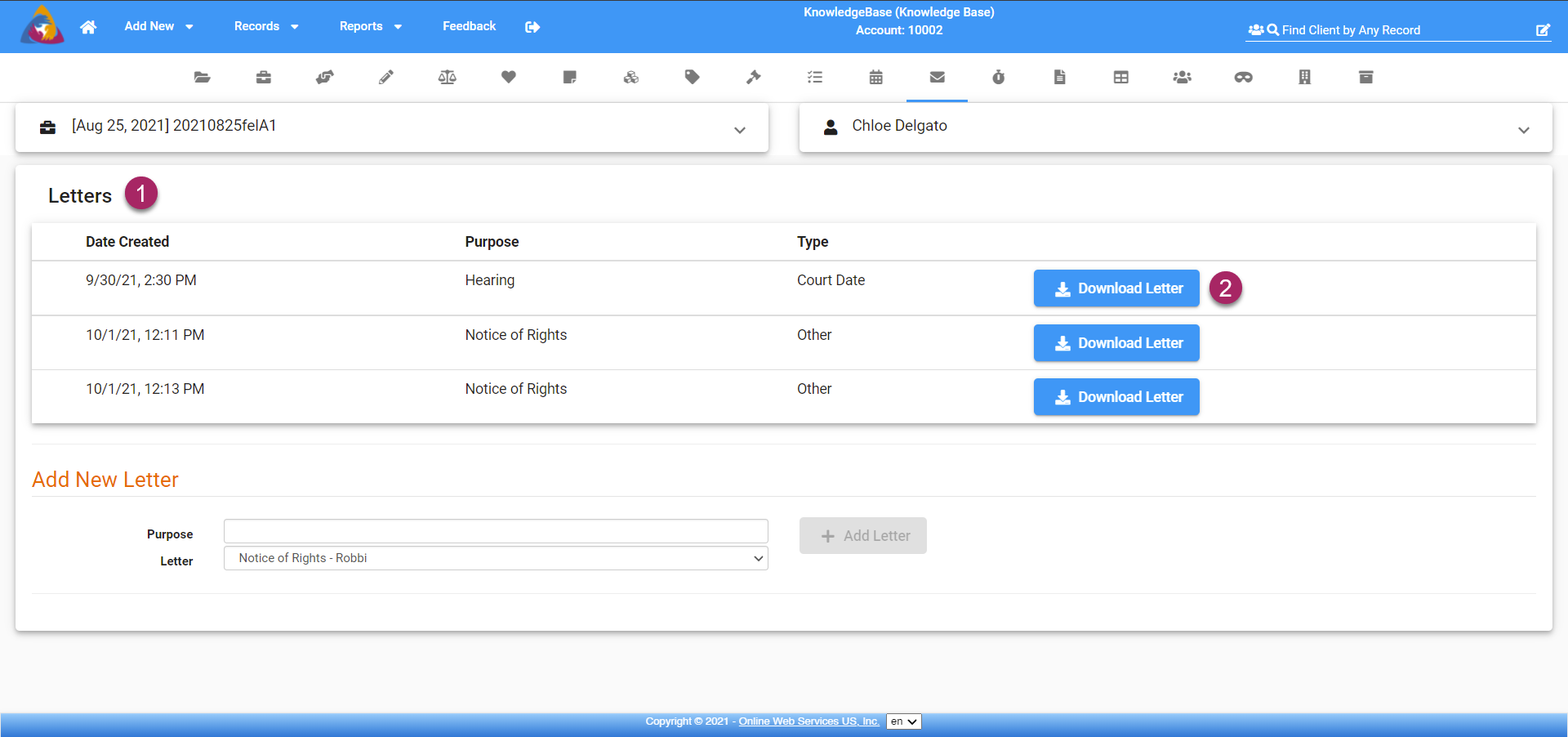
- At the top of the screen, you will see a list of letters created for this client.
- Select the letter you wish to view/download and click the blue "Download Letter" button that is on the same row as the letter you wish to download. Once a letter has been downloaded you will be able to open the file to attach to an email or print to be mailed.