What is the Client Info (for case) block?
The Client Info block for a case, allows you to edit the client information recorded for a specific case.
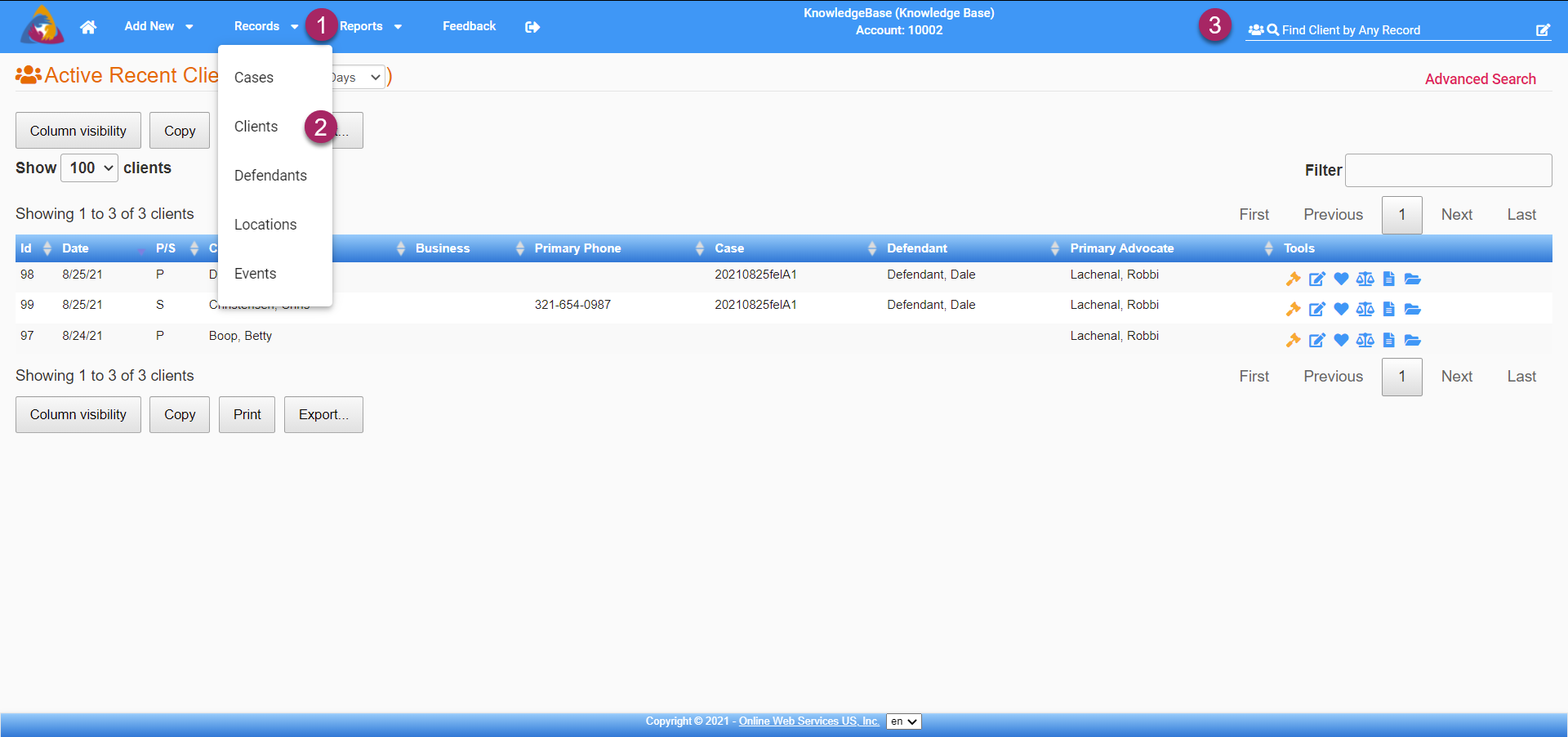
- To start, navigate to the Clients Screen by clicking on the Records dropdown on the top blue bar.
- Select "Clients" from the dropdown and you will be taken to the Clients Screen.
- You can also navigate to the Clients Screen by doing a search for clients by utilizing the search bar on the right side of the top blue bar.
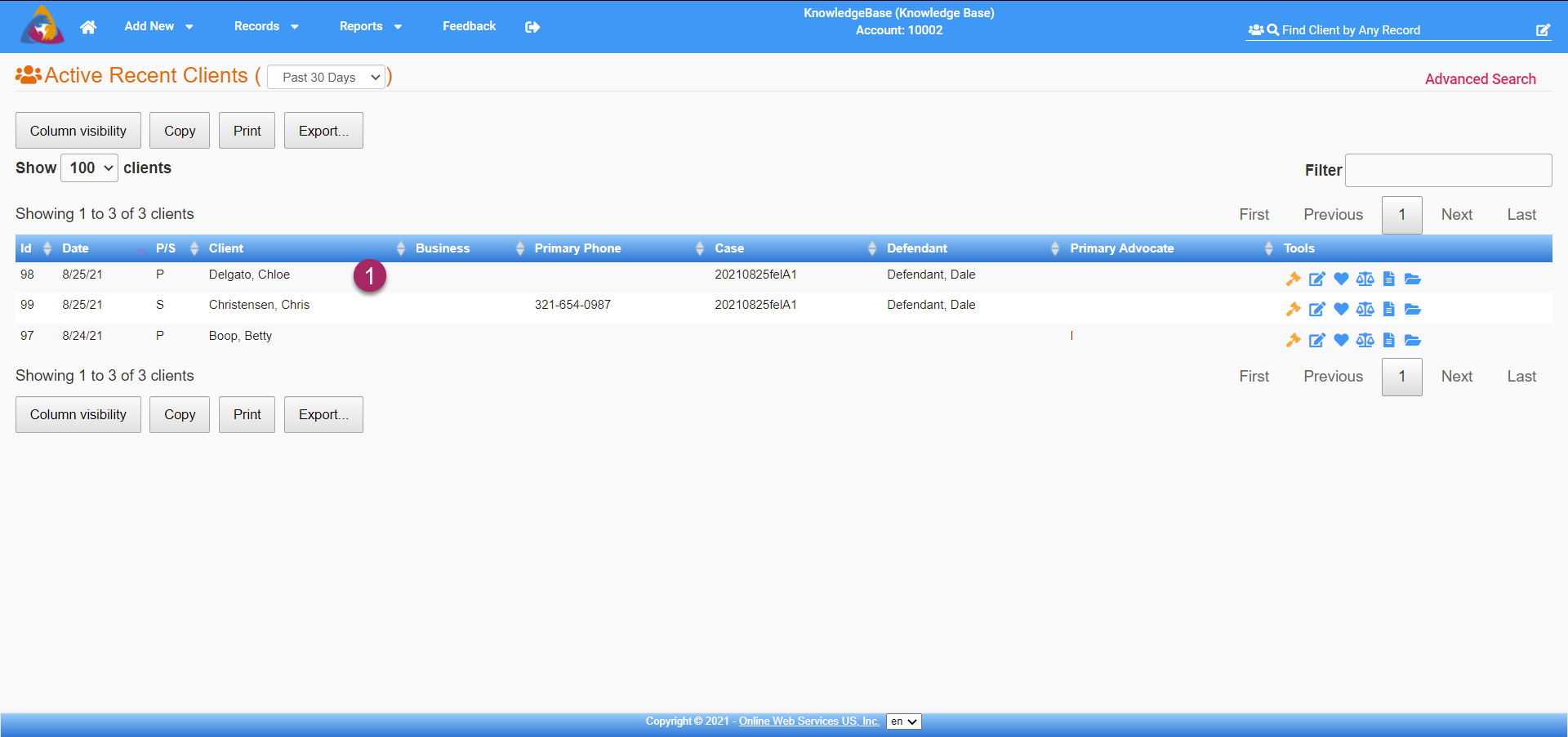
- Select a client from the list of clients to navigate to that client's info screen.
View Client Info for Case
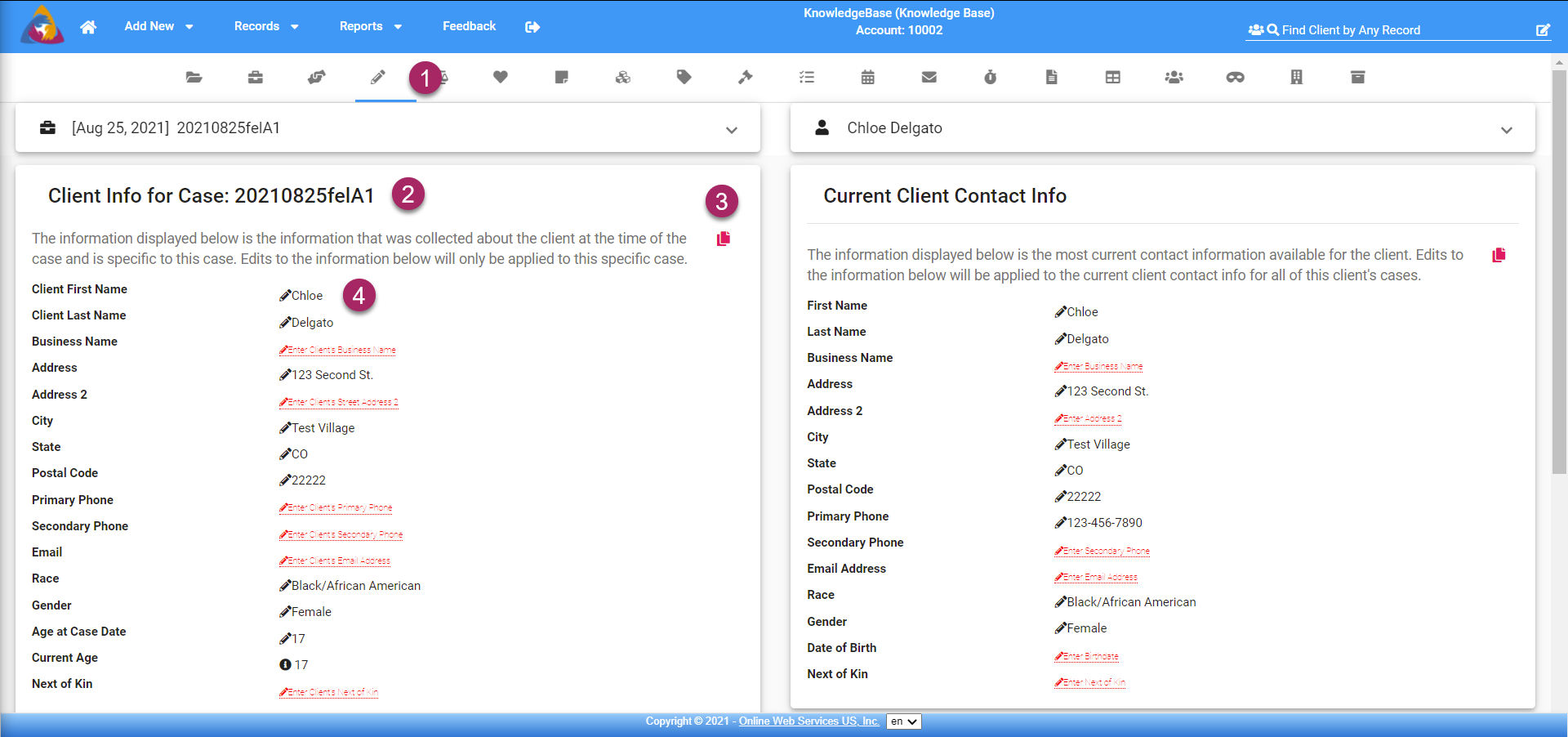
- Once you have selected a client from the list, navigate to their Client Info Tab, marked by a pencil icon on the row of icons below the top blue bar.
- Below the icons are the Case Summary Panel and the Client Summary panel dropdowns. for more information see the articles: What is the Case Summary Panel? and What is the Person Summary Panel?. Below these dropdowns, and on the left side of the screen you will see the block labeled "Client Info for Case:" followed by the case number for the case that the selected client is the primary client for.
- On the upper right side of the block, you will see a red icon that looks like 2 sheets of paper. Clicking this icon will copy the information from the "Current Client Contact Info" block, on the right side of the screen, to the "Client Info for Case" block. This is a quick way to fill in information without the need to reenter it.
- In the body of the block, you are able to edit client information for this case. Changes made here will not affect the information in the "Current Client Contact Info" block to the right of the screen. Editing client info will be detailed further down in the article.
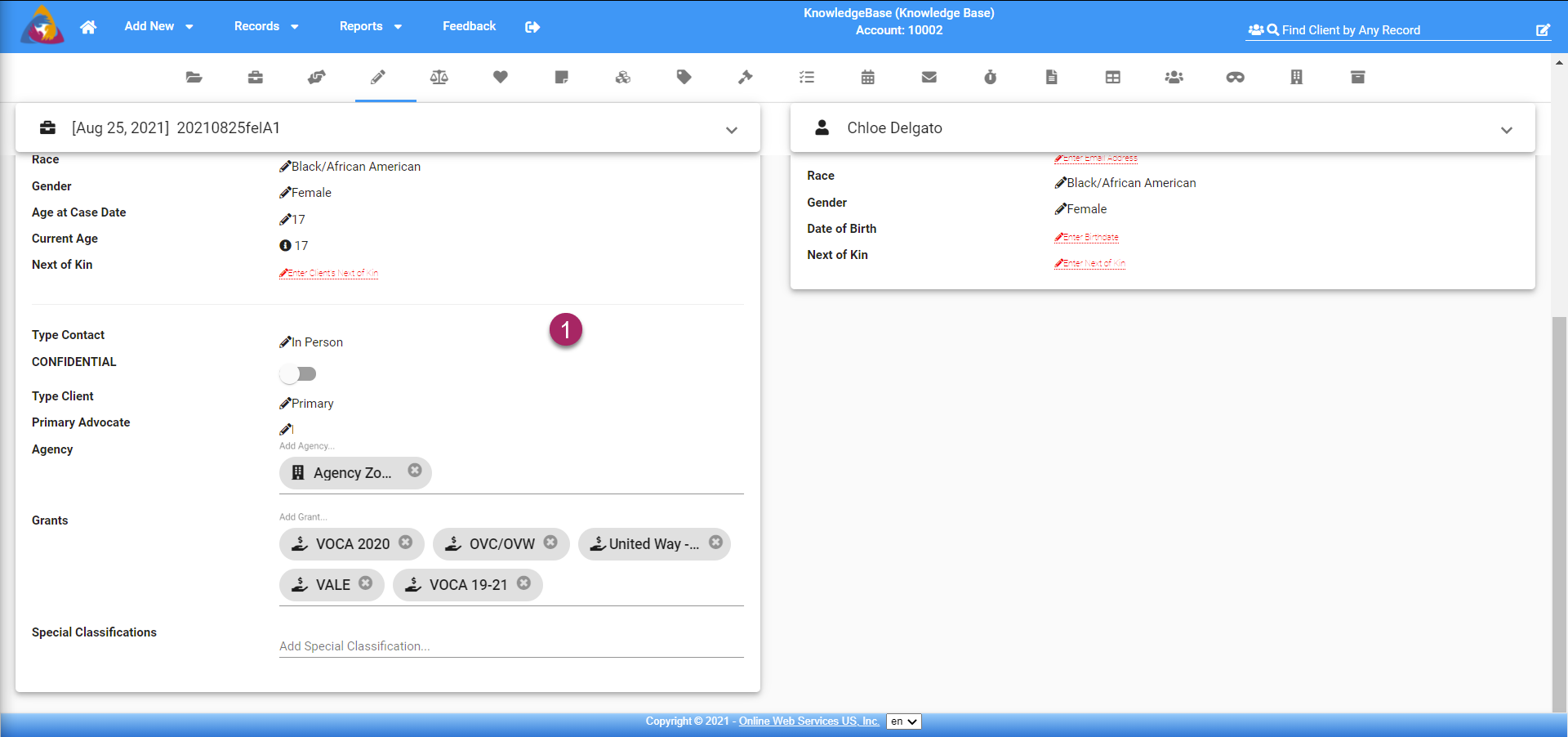
- Scrolling down, you will see the bottom portion of the Client Info for Case block which contains additional client information specific to the client.
Edit Client Info for Case
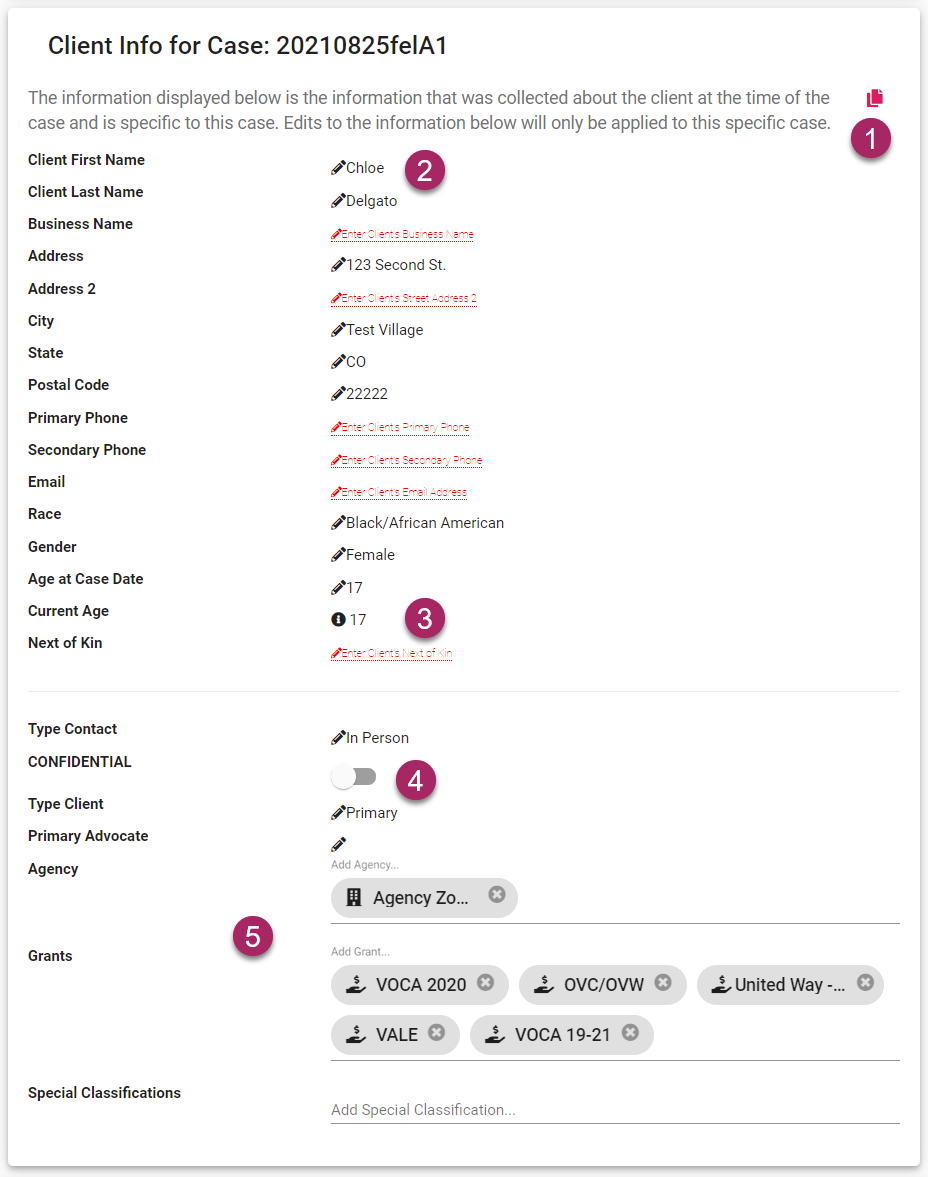
- If the "Current Client Contact Info" block contains information you would like to add to the "Client Info for Case" block, it can be done by clicking the ride icon that looks like two sheets of paper. This will copy all information from the "Current Client Contact Info" block and populate the "Client Info for Case" block with the same information.
- Client info can also be edited by clicking the pencil icon next to the piece of information you would like to change. After clicking on a pencil icon you will be able to type edits or add new information to blank fields which are marked red.
- The current age of the client will be calculated by the birthdate entered for the client. Above the current age field is the Age at case date, this will record the age of the client when the case was originally created.
- In the second section of the block, you are able to mark the client as confidential. They will be visible only to the advocate who created the case (primary advocate) as well as any advocates that the primary advocate has assigned access to.
- Tag fields are also available to add additional agency, grant, and special classification information. To add tags, click in the field you wish to add tags to and a dropdown will open allowing you to make a selection.