How do I add and edit Custom Fields
Custom Fields can be edited on the Add/Edit Custom Fields tab in the admin settings.
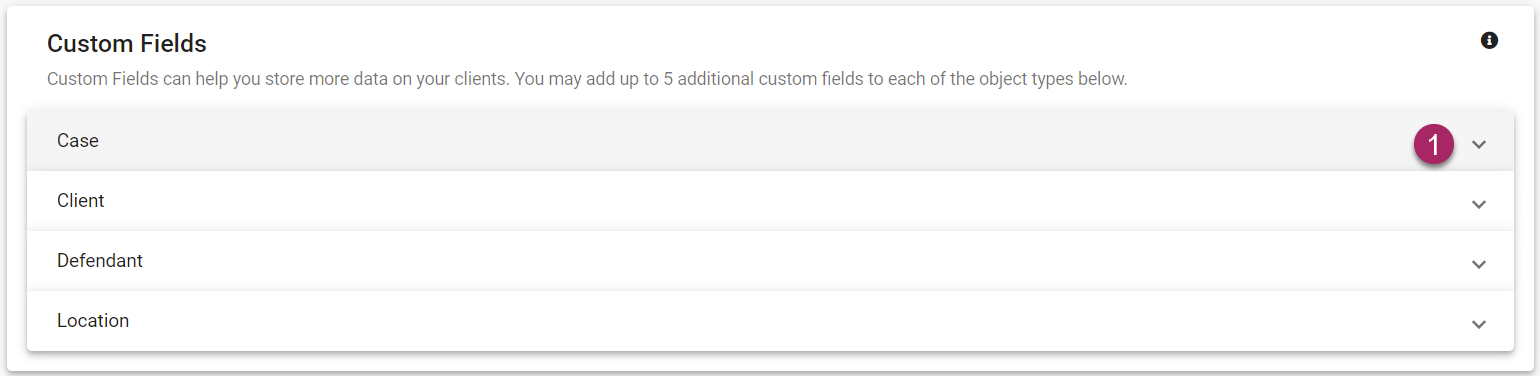
- Start by selecting a category (Case, Client, Defendant, and Location), and click the arrow icon on the right of the selected tab.
Edit Custom Fields
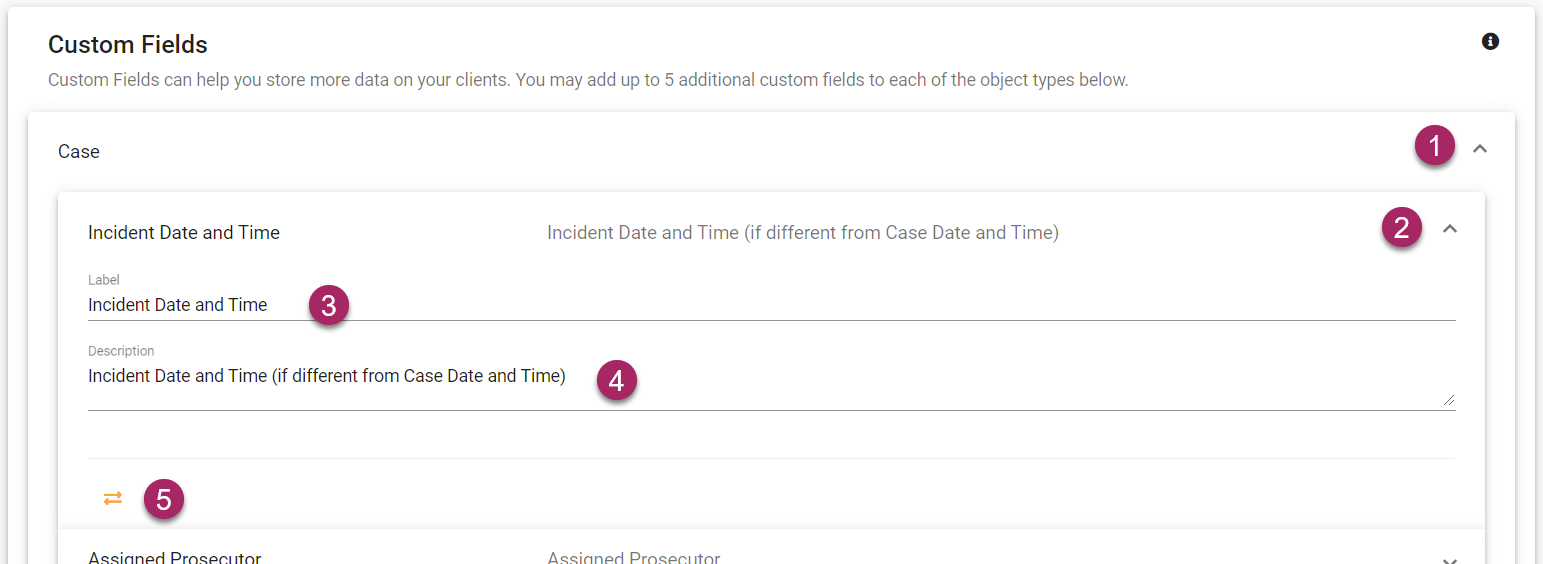
- Once the category tab has been expanded, you will see a list of Custom Fields each with its own tab.
- Select a Custom Fields tab and use the arrow icon to expand.
- Click in the field below "Label" to edit the label for the Custom Field. Changes are automatically saved.
- Click in the field below "Description" to edit the description of the Custom Field. Changes are automatically saved.
- If you no longer need or use a Custom Field, it can be deactivated by clicking the icon that looks like two arrows facing in opposing directions.
Add Custom Fields
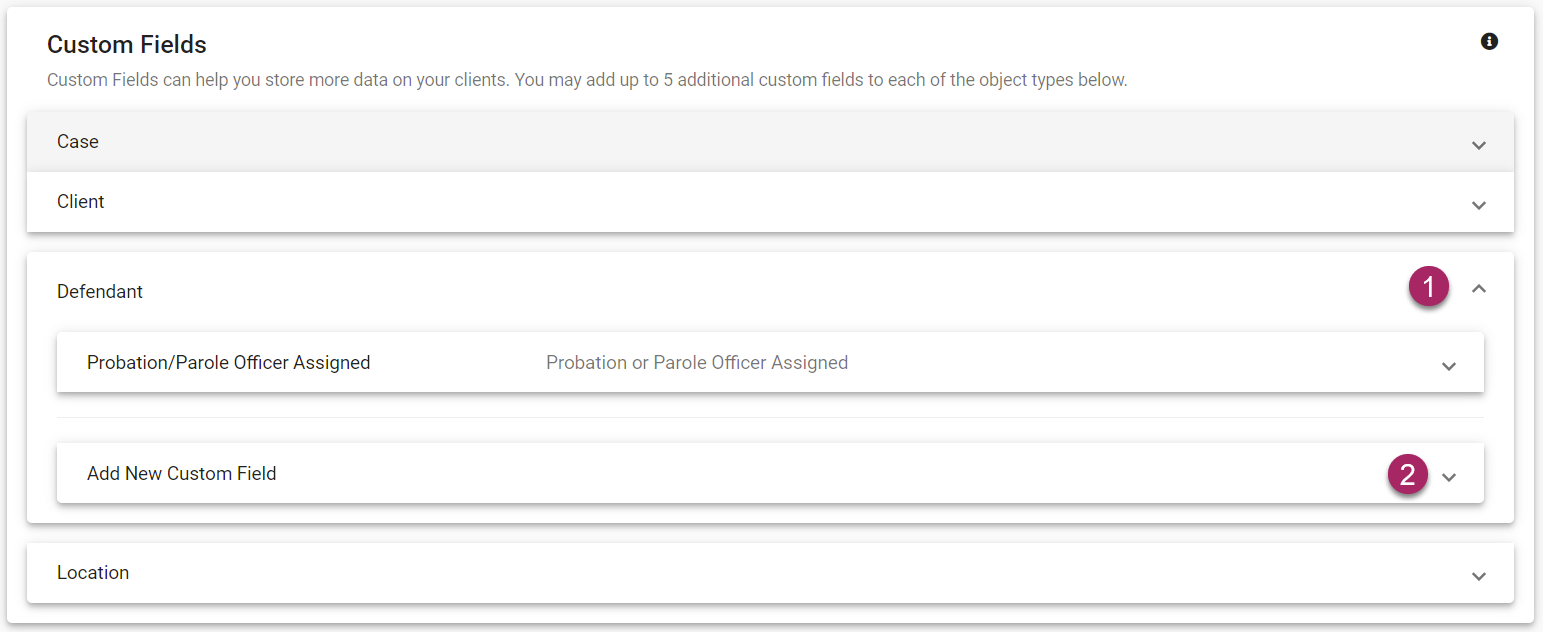
- To add a Custom Field, start by selecting a category and expanding its tab.
- Once the tab has been expanded you can expand the Add New Custom Field tab.
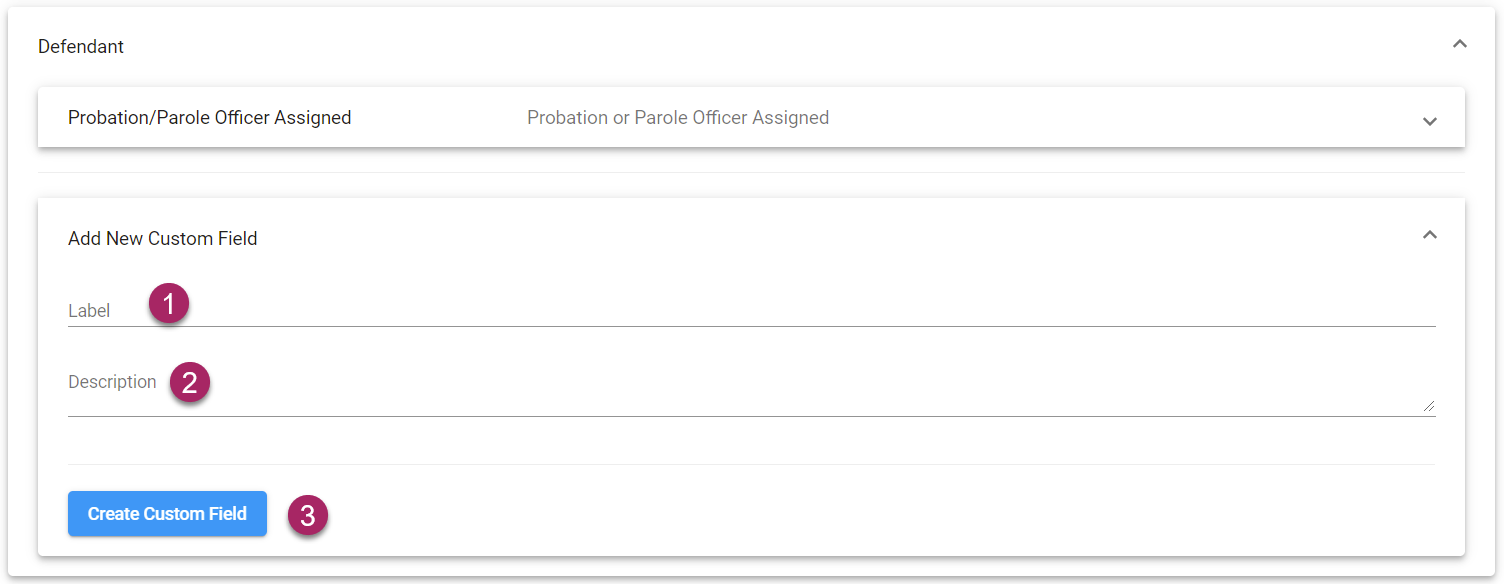
- Once the Add New Custom Field tab has been expanded you can define your new Custom Field. In the field labeled "Label", enter a name for your new Custom Field.
- Below the label, enter a description.
- When finished, click the blue "Create Custom Field" button to finalize and save your changes.